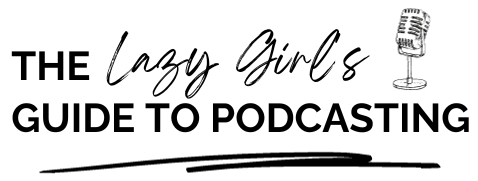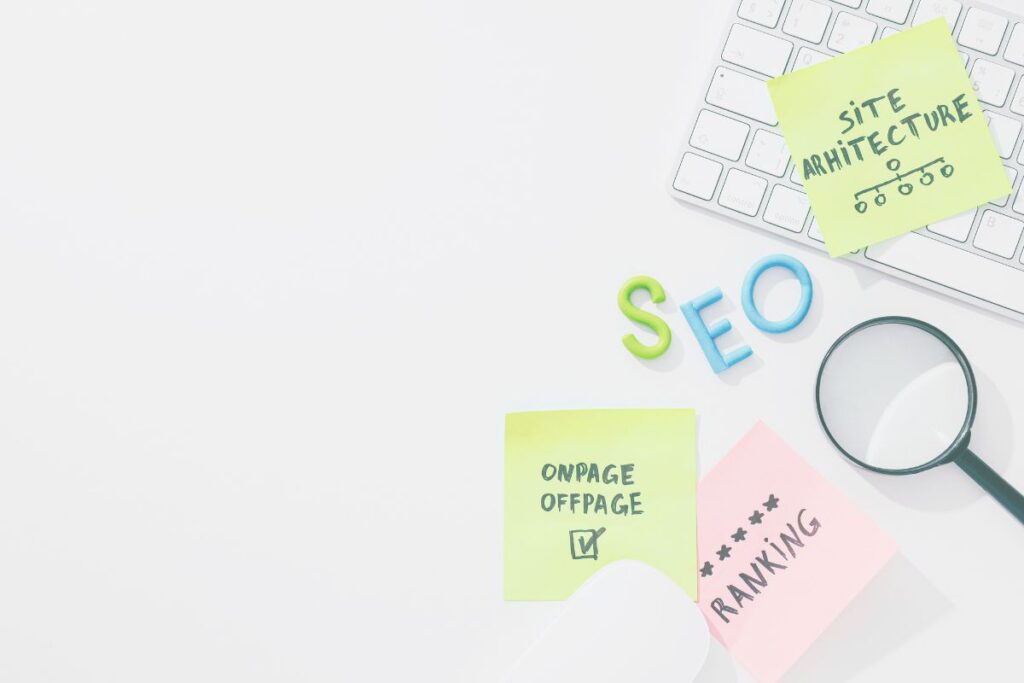Podcasting does not need to be a complicated venture. In fact, there’s a growing body of podcasters who record, edit, and produce their podcast episodes from the comfort of their phone. And with the convenience of being able to pull your phone out wherever you are and hitting record, you might be tempted by this as well.
However, if you’re using your iPhone to record a podcast or other audio content, you may be disappointed with the quality of the built-in microphone. Whilst audio recording on phones has come a long way since these functions first became available, they weren’t and still aren’t designed for high-quality recording and distribution.
Fortunately, help is at hand, and with a little know-how, you can record your podcast audio on your iPhone using an external microphone which gives your iPhone an improved to sound quality and creates a more professional-sounding product.
And if you want some examples, listen to The Lazy Girl’s Guide to Podcasting, where I record most episodes on my phone:
USB (computer) microphones vs. smartphone microphones
When it comes to recording a podcast on your iPhone, you have two main options for microphones: USB (computer) microphones and smartphone microphones.
USB microphones offer higher-quality sound and more control over the recording process but require an adapter to connect to your iPhone.
Smartphone microphones are more portable and convenient, but may not offer the same level of sound quality. Consider your needs and budget when choosing which type of microphone to use for your iPhone podcast recording.
Do I really need a microphone? Can’t I use the iPhone microphone that’s built-in?
While the built-in microphone on your iPhone can technically be used to record a podcast, the sound quality may not be up to par. The built-in microphone is designed for general use, such as phone calls and voice memos, and may not capture the nuances of your voice or the sounds in your environment as well as a dedicated microphone.
Using a microphone for iPhone can greatly improve the overall quality of your podcast and make it more professional-sounding.
My top recommendation is the Blue Yeti microphone, connected to your phone with a relevant adapter.
Connect your microphone to your iPhone
To connect your microphone to your iPhone, you will need an adapter that allows you to plug in an external microphone.
The type of adapter you need will depend on the type of microphone you are using. For example, if you are using a USB microphone, you will need a Lightning to USB adapter.
Apple has its own Lightning to USB adapter, but at an eye-watering £39 (as of May 2023), there are plenty of cheaper alternatives available. The one that I currently use is from Yiany. It was under £7 (as of May 2023) and enables me to easily plug my Blue Yeti microphone into my iPhone.
If you are using a microphone with a 3.5mm jack, you will need a Lightning to 3.5mm headphone jack adapter. Additionally, if you’re using an Android phone – or indeed, any phone that isn’t an iPhone XR or later – then you’ll need to get an appropriate adapter other than a USB to lightning cable.
Once you have the appropriate adapter, simply plug in your microphone and you’re ready to start recording.
Recording and editing software
In addition to a microphone and adapter, you will also need recording and editing software to produce your podcast.
There are many options available, both free and paid. Some popular choices for iPhone users include GarageBand, Anchor, and Zencastr.
Unfortunately, not all of the recording and editing apps that you might use on a desktop are available for iPhone. Zencastr, for example, which is my go-to for recording podcast episodes, doesn’t work on a phone screen, telling you that you need a larger screen when you try and log on.
Zoom
Whilst Zoom has significant limitations in recording podcast episodes, it does have the advantage of having an app that works on iPhone and Android, meaning that you could use this to record your episodes.
In-built recording software
Your other option is to use the voice recording software that comes in-built with your phone. However, these are likely to be heavily limited when it comes to the more complex parts of editing. Your best option here is to probably record and then export for editing on your desktop/laptop.
Audacity
Audacity is a popular recording and editing tool for podcasters and it has its own Apple and Android app. I’ve never used Audacity on a phone myself, however, it could be an option for you if you’re an Audacity fan.
Descript
My personal preference, however, is to export my recordings from my iPhone 14 Pro to my iMac and then edit them in Descript.
Within Descript I can then also create clips and audiograms for repurposing and promotion on social media channels such as TikTok, LinkedIn, and Instagram.
When looking for recording and editing software to use on your phone, experiment with different options to find the software that works best for you and your podcast.
My podcast recording setup
As I’ve already mentioned, I mainly record The Lazy Girl’s Guide to Podcasting on my iPhone. The reason for this is because I film the video at the same time and the iPhone camera offers better resolution than the in-built camera on my Mac. However, once recorded, I AirDrop the episodes to my Mac where I edit them in Descript where I also repurpose the content for TikTok, YouTube, and LinkedIn.
- Microphone – Blue Yeti
- iPhone – iPhone 14 Pro
- Microphone to iPhone adapter – Yiany USB to Lightning adapter
- iMac – Apple iMac 24-inch
- Descript – Try for free