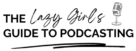In this week’s Tech Thursday episode, I’m talking all about taking short snippets from your podcast episodes and repurposing them as promotional videos for social media, such as Instagram Reels and TikTok.
I’ll highlight some useful features in Riverside FM, like their Magic Clips tool that automatically selects clips from your episodes that could work well for social media. We will discuss using AI tools like Riverside and VideoAI for creating and editing video content, pointing out the advantages and minor limitations of each platform.
You’ll discover the importance of adding captions to social media videos to boost engagement and accessibility. And I will also share with you my process for making shareable videos with captions for Instagram, LinkedIn, Twitter and more.
Links Mentioned:
- Ep 63: Why I Quit Promoting My Podcast on TikTok – https://lazygirlpod.captivate.fm/episode/why-i-quit-promoting-my-podcast-on-tiktok
- Riverside.fm – https://veritysangan.com/riverside
- Vidyo.ai – https://vidyo.ai
- ContentStudio – https://veritysangan.com/contentstudio
Highlights
- Repurposing podcast snippets for promoting on social media platforms like Instagram Reels and TikTok.
- Using Riverside FM to create video snippets for social media promotion, including the new Magic Clips feature.
- Advantages of using VideoAI for generating captions in videos and comparison with Riverside’s caption options.
- Tips for saving upload minutes on VideoAI by creating clips on platforms like Riverside.
- Importance of adding captions to social media videos for increased engagement and accessibility.
- Creating engaging social media videos for promoting podcasts with captions, visuals, and audiograms.
Timestamps:
- 00:00:00 Intro
- 00:00:22 How to Use Podcast Snippets for Instagram Reels and TikTok Videos
- 00:01:22 Using Riverside FM to Create Video Snippets for Social Media Promotion
- 00:02:30 Using AI Tools for Content Creation and Editing
- 00:03:24 Benefits of Using VideoAI for Captioning
- 00:04:41 Tips for Using Video AI and Riverside for Podcast Editing
- 00:09:00 Master Class Ideas and Behind-the-Scenes Recording
Transcript
This post may contain affiliate links. If you click on an affiliate link and make a purchase, I may earn a small commission at no additional cost to you. For more information, see our Privacy Policy.