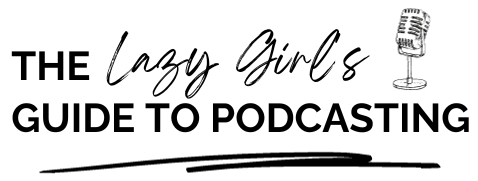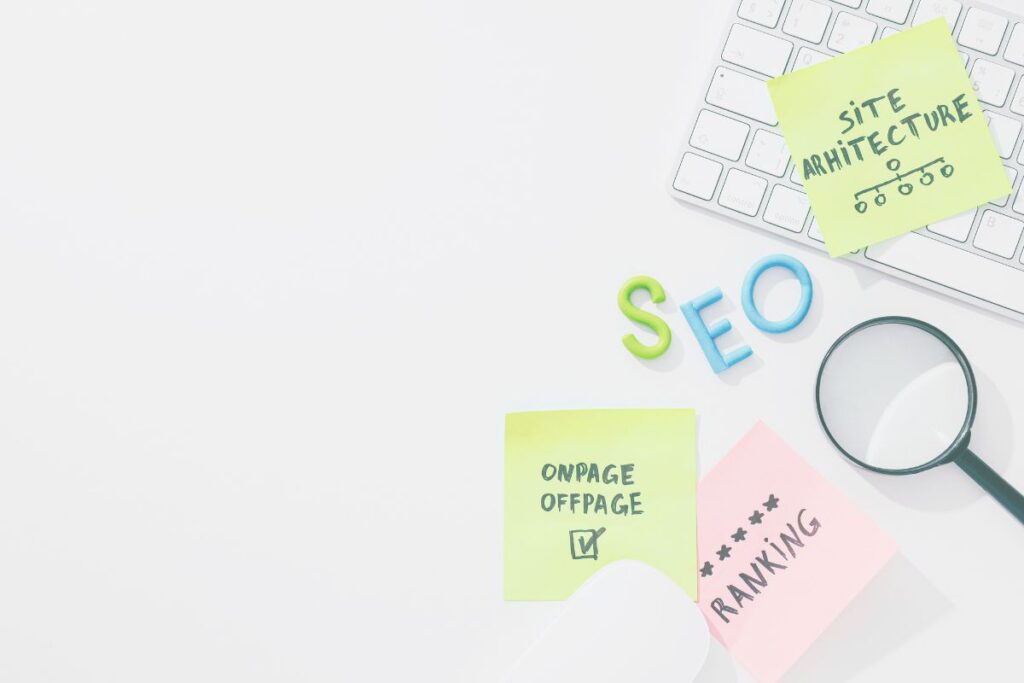A question I get asked a lot is: “How should I teach online?”
And the answer is always the same: “However works best for you and your students.”
Because how you deliver your online lessons will be dictated by a few different things, including:
- Your preference as the teacher
- Your students’ needs
- The course content
- Your budget
In this post, we will look at the three most popular ways of teaching online. We will look at the pros and cons of each style of delivery to help you decide which style of teaching might suit your online course the best.
Teaching live
Live teaching has got loads of pros and cons. It’s not one that you tend to see too often.
In online courses, people tend to prefer pre-recorded videos or writing that can be a little bit easier to produce.
But live teaching also has got its place. MOOCs for example, which are massive open online courses, can have literally thousands and thousands of people watching. And a MOOC is being taught in real-time, which means that it’s happening and being broadcast as the MOOC is being taught.
You’ve also got things like yoga classes, for example, baking classes, so much as being taught live.
Pros of live teaching
The great thing about live teaching is that you are online at the same time as your students. You can be answering their questions in real-time.
Your students are interacting with you at the time that you’re online and vice versa, which is great. So if they ask you a question, then you can immediately take that question and provide an answer.
You can immediately get feedback from students too.
There’s no lag time for that feedback or those questions being answered, which is really valued by a lot of students and for a lot of teachers as well.
Cons of live teaching
On the flip side, though, live teaching does have its cons.
You might, for example, need to invest in some sort of webinar software.
We know that there are lots of free options out there. You’ve got Zoom, for example, which gives you that option of a free webinar up to or a free meeting up to 40 minutes. But if you’re going over 40 minutes for your live teaching, then you probably going to need to look at a higher package when it comes to Zoom. Alternatively, you’ve got software like Google Hangouts, Microsoft Teams, and Cisco Webex.
But, depending on what you’re delivering and how you’re delivering it, you might need to look at some sort of investment and usually, the pricing barriers and pricing structures to webinar software is very much price based on how many people you’re delivering to and what additional functions you want.
For example, if you want breakout rooms, if you want chat functions, how long you want your live teaching session to run for.
So it’s just bearing in mind that you might need to look at some sort of webinar software and then maybe a price attached to that.
When it comes to live teaching, remember that not every student is a digital native.
Just because you’re OK using the webinar software, it doesn’t mean that your students are familiar with the webinar software that you’re using.
Help your students access their live teaching
If you are teaching live, one of the things I always recommend people do is when you send out a confirmation email or when you have people booking onto your live teaching session, always send some instructions so that students know how to access your live teaching session.
There is absolutely nothing worse than people emailing you literally two or three minutes before you’re due to start your live teaching session saying that they don’t know how to access the teaching session.
Troubleshoot ahead of time and make sure that people know how to access your life teaching sessions and possibly prepare a few questions and answers if things go wrong as well. That way, if people really can’t log in for any sort of technical issue, then you are prepared with a backup option for them.
Restricting your audience
Teaching live means that not all of your students will necessarily be in the same time zone.
This means that you might pick a time which is really useful for yourself, for example, in the afternoon. But, actually, that could be midnight for somebody else.
Therefore, sometimes live teaching can really restrict your audience. So it’s worth bearing the mind that not everybody is in the time zones.
Selling your live teaching sessions after the event
Some online teachers like to record their live teaching sessions and then sell them or have them available at a later date.
This is a great potential for you to earn passive income by selling access to your live sessions and thereby also creating evergreen content.
Things could go wrong when teaching live
There’s no getting around the fact that when teaching live there is more of a risk of going wrong than with any other format of delivering lessons online.
Things that could go wrong include:
- Your microphone stops working
- Your laptop/computer stops working
- The internet cuts out for you or your students
- Hardware issues
- Software issues
Therefore make sure that whenever you were doing live teaching sessions, you’ve got a backup plan.
Essentially, always ask yourself when planning your live teaching session this: “If anything were to go wrong, what would I do in that scenario?”
And that’s thought is not intended to make you panic. It’s to make you be prepared.
So, if your internet were to cut out, what do you do for those students? Are you just going to refund them if they’ve had to pay to attend your live teaching? Or are you going to put on a different session at a different time? Are you going to set them a pre-recorded video? Whatever your backup option is, just make sure that you do have a backup option that is suited to you and your students.
Pre-recorded videos
Pre-recorded videos in my experience are probably one of the most popular ways for teachers to deliver content to their students. People find it relatively easy to pre-record a video whether or not they’re filming it themselves.
If you’re wanting to do a floating head video or a video where you don’t show your face and just the computer screen, both are relatively inexpensive to put together.
Equipment for making pre-recorded videos
If you’ve seen any of my courses, you have seen that I have presented pre-recorded videos in formats where I’m both visible, and not seen. I create my slides and record myself speaking over them using Canva Pro. I find it’s a great way of creating my presentations and then recording me presenting them. I then simply download the recording once I’ve finished, do a little editing, and then upload it to my online course to share with my students. And if you’re curious, I edit using Quicktime Player or iMovie, depending on what I want the output to be.
And when it comes to hardware, you don’t need any fancy setups or expensive equipment. All of my recordings to date have used just two pieces of hardware:
- Blue Yeti Microphone
- MacBook Air
Pros of pre-recorded video lessons
One of the biggest pros of prerecorded video lessons is that students can learn on the go. Students can learn at any time and anywhere that is convenient for them. So on the commute and to work in the morning, when the kids have gone down for a nap in the evening when they’ve got some free time. Learning can take place whenever pre-recorded videos really really are at your learner’s disposal and on your learner’s timetable.
The other great thing about prerecorded videos is that your students can start and stop the videos and re-watch clips as and when they want. So if they want to go back over a concept, they don’t need to interrupt a live teaching session, or they don’t need to interrupt the rest of the class. They can just rewind a few seconds a few minutes, a few hours, depending on the video is, and they can rewatch a certain clip. If they want to do a bit of additional research about something that you’ve just shown in your video. They can pause the recording and do some extra research.
A final pro about a prerecorded video is that if you think after recording that your recording thinking absolutely sucks, you don’t need to show anybody else. You can just go back over and re-record different areas.
Pre-recorded video lessons for special educational needs
Pre-recorded video lessons can help to make your content a lot more accessible for learners with educational needs, for example, dyslexia, dyspraxia, and dyscalculia.
They also make information more accessible for your students who don’t have English as a first language or the language that you’re teaching. And if any of your students don’t have the language you are teaching as their first language, having a prerecorded video is great because it gives your students the ability to pause the video. This is particularly useful if a student didn’t understand a translation or a section in that sentence. Pausing means that if they want to, they can pause the video, they can go and find that information out, work on a translation or whatever is necessary for their learning.
Cons of pre-recorded video lessons
Some people prefer to have a transcript in front of them where they can read what is going on in a video. This is especially true for your students who are read/write learners.
There are even a lot of platforms out there that can help you with transcripts. For example, if you look at LearnWorlds, one of their pricing plans allows you to create a transcript for your video lessons with a click of a button and a few short minutes.
Equally, you might prefer to just upload a PDF which can be downloaded or viewed after the video with the main highlights.
You don’t have to include transcripts with your video lessons, but it’s just worth bearing in mind that some people really, really like them. I’ve been contacted by students before who would have preferred a transcript of captions with the video for a whole host of reasons.
From an inclusivity point of view, pre-recorded videos are a fantastic teaching resource. But, when using them as a teaching aid just consider whether or not you want to add subtitles or transcripts over the top of your prerecorded videos just to make them a bit more inclusive for your students.
Text for reading
Let’s move on to looking at text for learners to read to learn.
Lots of people like or even love reading. Not everybody likes to watch the video. And not everybody is available for live teaching.
And some things that you are teaching will lend themselves really well to text-only lessons for your students to read and learn from.
The great thing about having text available for learners to read is that your learners can start and stop their reading to suit them and their pace of learning.
In this way, text-only lessons are similar to pre-recorded videos in that the lessons can be self-paced. Depending on your course setting, learners can refer back to their learning at any point during their course, especially if you can have your PDFs or any of the texts for learners to read available as a download. Having downloads is a great way for students to review their learning at a later date.
If you’re not happy with having your work downloadable for your students, consider giving lifetime access to a course or offering it for a long period of time. This will ensure that your students have plenty of time to access your lessons and can learn and benefit from them for a long period of time.
Pros of text-only online lessons
We’ve already looked at some of the pros of text-only lessons, but here’s a round-up of the biggest pros of this method of online lesson delivery:
- The content is much more accessible for learners with hearing disabilities or different hearing needs.
- It’s quicker and easier to update the information than it is to update a video or pre-recorded presentation.
- It tends to be quicker to create and publish text-only lessons than to create videos or pre-recorded presentations.
Tips for creating text-only lessons
- Consider how you are going to make your text-only lessons accessible to those who struggle with reading, have the language you are writing in as a second language, or have special educational needs such as dyslexia.
- Check for grammar and spelling mistakes. Grammar and spelling mistakes can make you lose credibility as a teacher. When I’m writing, I use Grammarly to help me.
- Think about the colours you are using for your text and backgrounds. You need to be making sure that your text is easy to read. Check that you’re not using really light pinks and yellows, for example, on a white background. These colours are beautiful and might fit your branding, but they’re difficult to read on screens.
Writing so your students can understand you
There is nothing wrong with lots of text and presenting your online lessons in a text-only format.
As a teacher, it’s very easy to put together your bullet points, your instructions, your information for your students to access. But, it’s worth remembering that walls of text can be incredibly off-putting to students. Therefore, you need to make sure that your text is as accessible as you can possibly make it.
This means avoiding the use of jargon and not using colloquial phrases. This is because colloquial phrases do not translate to everybody in every language and country.
The best advice I can give to you when writing text-only lessons is to write in Plain English as much as possible. Using Plan English means using information and words which people will understand regardless of if they’re an expert on the subject or a complete beginner
It also means not using jargon and overly fancy words just because you think that it makes you look intelligent or more of a subject expert, for example.
Think very much about how you would write a blog post when you come to writing the text for your students to learn from in your lessons. In the same way as a blog post, your lessons have to be accessible.
Presentation and layout
When it comes to the presentation and layout of your course, no matter how you choose to present it, the golden rule remains the same.
Keep your layout and presentation simple.
Your students do not want to be overwhelmed with a load of information. They have come to your course for information, but that doesn’t mean that you need to deliver that information in a boring or overly complicated way.
Think about how your students are most likely to absorb the information you want to teach them and figure out the most engaging way to deliver that information to them.
Boring presentations suck for student concentration
I’m sure that you can remember a time when you have sat in a classroom at some point and have either been given a Powerpoint slide to look at or a handout of a worksheet. Can you remember how there was information, words, images, graphs, and everything else under the sun crammed into every single section of that Powerpoint slide or of that piece of paper that they’ve been given?
Exactly.
This is the reason that you need to keep your presentations and layouts of your course simple.
You need to make sure that you are not completely overwhelming your students. And, probably most importantly of all, you need to make sure that the information is accessible.
Give your students permission to take breaks
So if you’re doing a video lesson, for example, it is well documented that as adults, we start switching off after about seven or eight minutes. Therefore, we should not be making our videos longer than about seven minutes.
If you are making videos longer, you need to really consider why you’re making them that long in the first place. Can you not break them up into separate chapters and into little chunks?
Or if you’re really thinking to yourself that you need a longer video lesson, make sure you plan for this.
Give your students permission to move away from the video and give them permission to go and do something else for five minutes.
This might sound a little bit strange, but trust me on this one. If you’re given an hour-long lesson video, you feel like you have to sit there for an entire hour and watch that entire video. If, however, you are given an hour-long lesson video but told that you can have breaks periodically, you are more likely to engage with the video. Sometimes, people just need to be given permission to take those breaks. But, they will benefit more from taking them than not.
Conclusion
In conclusion, the three main ways of teaching online are:
- Live teaching sessions
- Text only lessons
- Pre-recorded videos
Each delivery style has both its pros and cons, but ultimately the option you choose has to fit the following things:
- Your preference as the teacher
- Your students’ needs
- The course content
- Your budget
There is nothing wrong with trying out one style of lesson delivery and then switching or even blending delivery styles based on student feedback and your preferences.
Never be scared to try out new things to find the way of teaching online which works best for you.