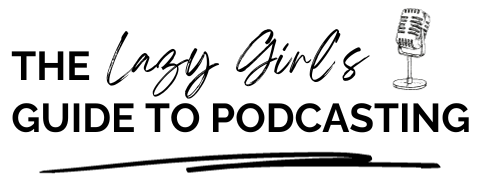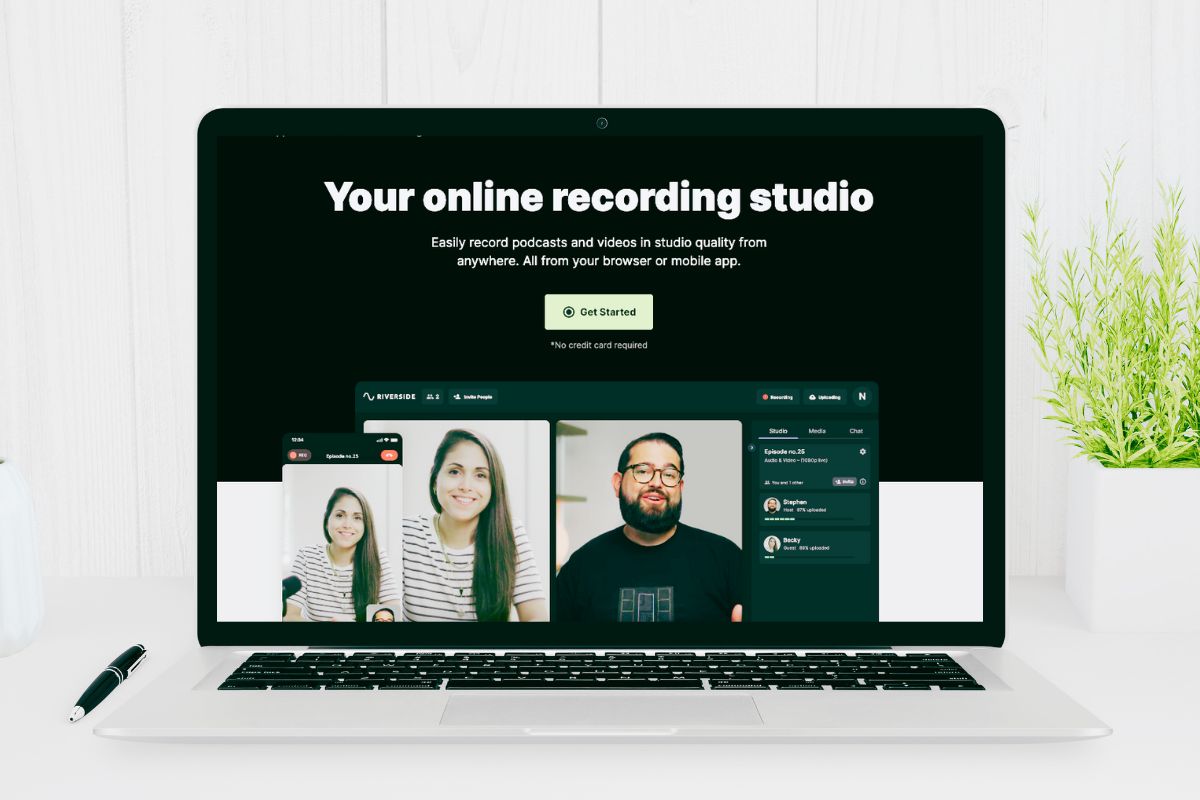Blue Yeti Mic Settings – How to Record the Perfect Sound for Your Online Course
If you have videos on your online course, it is highly likely that you will need a microphone to record your sound.
When I first started out creating videos for online courses, I used two microphones: the one which is in-built in my MacBook Air, and the one of my iPhone. Neither are terrible. In fact, to my untrained ear I felt that the sound provided was reasonably good.
However, as I continued to create online courses, I felt that these options weren’t really hitting the mark. I wanted to upgrade the level of sound which I was delivering to my students, and with this, I wanted to invest in a professional microphone.
Enter the Blue Yeti Microphone.
When choosing a microphone for recording the sound for my online courses, I went for the Blue Yeti microphone because of this variety of settings available. I couldn’t find another microphone which offered the range that the Blue Yeti microphone did for the same price. And from first use, I have not regretted my microphone decision.
The microphone is easy to use, reasonable in price, and doesn’t require additional software.
Plug and play
That’s right. The Blue Yeti Microphone is a plug and play device. It has a USB cable connecting the microphone to your laptop or computer, and that’s it. No additional software is needed. Just make sure that your audio input is set to the microphone in your laptop or computer settings and you’re good to go.
It really couldn’t be easier than that.
And the result?
I am now able to give my students on my online course clear and professional sounding audio which I no longer feel sounds amateurish.
Another bonus? I’m hoping to launch a podcast in the future, something which demands professional and crisp sounding audio. I know that the Blue Yeti Microphone will serve me well in this respect and I’m excited to see how this microphone will set me up on this new endeavour.
What are the 4 settings on a Blue Yeti?
The Blue Yeti microphone boasts 4 settings: cardioid, stereo, omnidirectional, and bidirectional.
Cardioid mode
- For podcasters, game streamers, voice performers, voice-overs, instruments
- For sound sources which are directly facing the microphone
Stereo mode
- For a realistic sound-image, for example, choirs, or acoustic guitars
- Uses both the left and right channels of the microphone to capture wider sounds.
Omnidirectional mode
- For a multi-person podcast, conference calls, live band performances
- Equal microphone input by picking up sound equally from all around the microphone
Bidirectional mode
- For a two person interviews, recording a duet
- Records from the front and rear of the microphone
Because I use the microphone for recording my voice for videos for my online courses, I use my Blue Yeti microphone in cardioid mode. This means that I sit in front of the microphone when recording.
The output that I get is a full-bodied, rich, and crisp sound, which is professional and of a high quality.
What do the symbols on the Blue Yeti mic mean?
On the Blue Yeti mic, you will notice 4 symbols.
Each of these symbols relates to a different pattern mode for the microphone. Depending on the source of your sound will depend on which pattern/setting you have your microphone on.
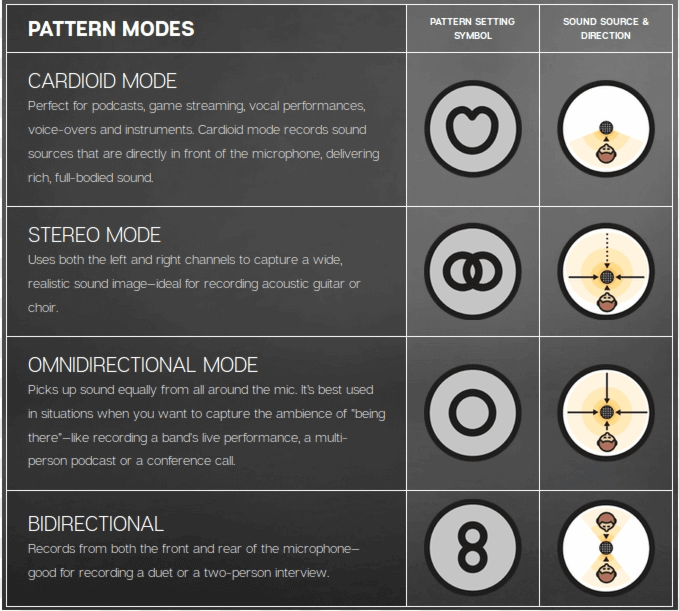
What setting should my Blue Yeti mic be on?
The settings that you choose for your microphone will largely depend on what you’re using your microphone for and where you are recording.
First off, you need to determine your pattern mode. This will be decided on depending on what type of sound you are recording. Check out the infographic above to help you decide on the pattern mode which is relevant to your project.
The microphone also comes with a gain function, mute button, and volume control for headphones which can be plugged into the microphone via an AUX input.
Where can I buy a Blue Yeti Microphone?
Blue Yeti Microphones are available from Amazon.