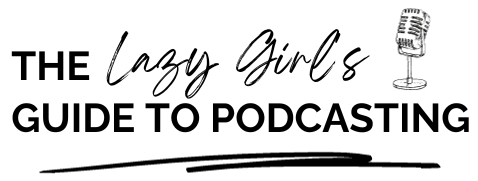In this episode, we dive into the world of recording your podcast episodes using your iPhone.
And guess what?
I actually record this very episode on my own iPhone, using a trusty Blue Yeti microphone and a nifty adapter.
Because, let’s face it; podcasting doesn’t have to be complicated.
In fact, more and more podcasters are embracing the convenience of using their phones to record, edit, and produce their shows. Picture this: you can whip out your phone anytime, anywhere, and hit that record button. How cool is that?
We talk about my tech setup for recording on my phone, options of software and tech to use, and how you could use recording on your iPhone as part of your podcasting workflow.
🎙 Tech kit mentioned in this episode:
{{d-research-links-list}}
Check out the blog post ➡️ https://veritysangan.com/the-best-budget-friendly-podcast-microphone-for-beginners/
{{episode-footer}}
Transcript
Hello everybody and welcome back to another episode of The Lazy Girl's Guide to podcasting. And in this episode we are going to be talking about how to record your podcast episode using a microphone for your iPhone or in other words, recording your podcast episode using your iPhone.
Now I am recording this particular episode on my iPhone because I wanted to prove to you that it's not all talk and that this can absolutely work. So what I've got is my normal microphone that I normally use which is my Blue Yeti microphone. I've got a little adapter that just plugs in because it's a USB microphone. I've got a little adapter back off I've got off of Amazon for about six pounds or something like that to plug the Blue Yeti USB connector into my iPhone.
I'm using Otter AI in order to in order to record this and transcribe it so I will review the use of Otter AI later on and another Tech Thursday episode because I think that'll be interesting because as we all know I normally use Descript or GarageBand for recording and editing but as I said, I'm using Otter AI at the moment for this particular episode.
So I will have an upcoming episode in the future on Tech Thursday about using Otter AI in particular, but for now let's dive into this particular episode all about recording your podcast episodes on an iPhone.
One of the things that I always advocate is that podcasting does not need to be complicated. I think sometimes people overcomplicate it in their mind. And what I really wanted to talk about today as I've already mentioned is that there is a growing body of podcasters who record edit and produce their podcasts from the comfort of their phone. And with the convenience of being able to pull your phone out wherever you are in hitting record. You might be tempted by this as well.
And the other good thing about this is that right now I've got the script for this particular podcast episode on my phone and I'm literally just scrolling and reading as we go. However, if you're using your iPhone to record a podcast or other audio content, you might be disappointed by the quality of a built in microphone.
Whilst audio recording on phones has come a long way since these functions first became available. They weren't and still aren't designed for high quality recording and distribution. But fortunately, help is at hand and with a little know how you can record your podcast audio on your iPhone use an external microphone which gives your iPhone and improved sound quality and create a more professional sounding product.
First of all USB microphones versus smartphone microphones when it comes to recording a podcast on your iPhone you've got two main options for microphones you've got your USB which is usually plugged into the computer microphones and the microphone that is already on your smartphone. USB microphones offer higher quality sound and more control over the recording process. But require an adapter to connect to your iPhone. Smartphone microphones are more portable and convenient but may not offer the same level of sound quality.
So I would encourage you to consider your needs and budget when choosing which type of microphone to use for your iPhone podcast recording. You might be wondering to yourself, Do I really need a microphone? Can I use the iPhone? Do I really need a microphone? Can I use the iPhone microphone that's built in. And while the built in microphone of your iPhone can technically be used to record a podcast the sound quality just might not be up to par particularly as you keep creating more and more episodes.
The built in microphone is designed for general use such as phone calls voice memos, and may not capture the nuances of your voice or the sounds in your environment as well as a dedicated microphone. Using a microphone for iPhone can greatly improve the overall quality of your podcast and make it a more professional sounding episode overall.
My top recommendation if you are starting out or want a budget, but quality microphone has probably always will be the Blue Yeti microphone, which is connected to your phone with a relevant adapter. I'm gonna have all of these links down in the show notes for you to for you to check these out. And I've also got a blog post where I talk about the Blue Yeti microphone and its little brother, the Snowball Yeti as well so I will make sure that those are tagged in the show notes if you wanted to check out those additional resources.
To connect your microphone to your iPhone you're going to need some kind of adapter because obviously there is no USB plug in an iPhone or a smartphone. So the type of adapter you'll need depends on the type of microphone you're using and also your phone for example if you're using an iPhone then you're going to need a USB to Lightning adapter.
Apple have got their own Lightning to USB adapter but it is around £39 as of May 2023 and not gonna lie to you I wasn't going to spend £39 on the tiny adapter. There are cheaper alternatives. The one I currently use is from a company that I can't even pronounce, but I got it on Amazon for like £6-7 something like that and it just enables me to really easily plug my Blue Yeti microphone into my iPhone.
If you're using a microphone with a 3.5 millimeter jack you'll need a lightning to 3.5 millimeter headphone jack as well. Additionally, if you're using an Android phone or indeed any phone that isn't an iPhone XR or later then you're going to need an appropriate adapter other than a USB to Lightning cables.
So basically don't just rush out and automatically buy a USB to lightning cable after listening to this episode. Consider if you've got an iPhone which is previous to the iPhone XR or if you're an Android or another type of phone. Once you have the appropriate adapter you simply plug the microphone in and you are ready to start recording because your smartphone will recognize that you were using an external microphone.
In addition to a microphone and adapter you will also need some kind of recording and editing software to produce your podcast.
There are so many options available both free and paid and some of the popular choices for iPhone include GarageBand Anchor or Audacity. There's quite a few of them.
Unfortunately, not all of the recording and editing apps that you might use on desktop are available on iPhone so Zencaster you've heard me talk about before I've got an upcoming episode reviewing Zencaster as well. But Zencaster, which may be your go to was my go to for a long time for recording podcast episodes doesn't work on a phone screen and if you try and access it on the phone screen, it will tell you that then you need a larger screen to work from such the laptop or a desktop and at this point in time they do not have an app which is very, very upsetting.
We've also got Zoom which has got significant limitations when it comes to recording podcast episodes. I've already done an episode on that it does have the advantage of the fact that it's got an app that works well with iPhone and Android, meaning that you could technically use this to record your episodes.
You've also got Riverside, which I reviewed in a previous episode, Riverside is brilliant because unlike Lancaster, it does have an app so you can record an edit straight from your phone. You're also going to have the inbuilt recording software which already comes with your phone.
However these are likely to be limited when it comes to the more complex parts of editing. If you can't edit on them at all. Your best option here is to probably use them to record if you're going to use them at all and then export for editing later.
You've got audacity Audacity is a popular recording and editing tool for podcasters. And it has also got its own Apple and Android app however personally I can't say much about this because I've never used audacity on my phone or anywhere else but it could be an option for you.
You've also got Descript. This is my personal preference. However, they also do not have an app. You have to use it but you can use it from the from your web browser. One of the reasons I really like Descript is that I find it really easy to create clips and audio grants for repurposing and promotion on social media channels such as tick tock LinkedIn, Instagram.
And when you're looking for recording and editing software to use on your phone, do experiment with different options to find the software that works best for you and your podcast.
Oh and I almost forgot obviously Otter AI as well because that is what I'm recording on right now.
I mainly record The Lazy Girl's Guide to Podcasting on my iPhone. The reason for this is because sometimes I film the video at the same time and the iPhone camera because it films in 4k, it offers better resolution than the inbuilt camera on my Mac.
If I record straight on to the iPhone, I will AirDrop the episodes to my Mac where I then edit them or if I'm recording in Descript on the Mac. I actually hook up my iPhone so that even though I'm recording on the computer, Descript talks to my phone and it will record the video from the phone whilst I'm working.
On the desktop which is which is pretty cool. But all in what my setup normally consists of is my Blue Yeti microphone. I'm currently using the iPhone 14 Pro that was a little present to myself earlier in the year. I've got a microphone to iPhone adapter so that I can plug my microphone into my into my iPhone.
I don't like editing on my phone that is just a personal preference. I like being on the screen so I've got an iMac that I use for that and like I said the vast majority of the time. I am currently really enjoying recording and editing on Descript.
However as I said I am doing this particular episode on Otter.ai and I will do an upcoming Tech Thursday review on that and how I found it.
So, I'd love to know do you record on your iPhone has this inspired you to try recording on your iPhone? Do let me know because I would love to hear your opinions on it and what software you're using and otherwise I will see you next episode.